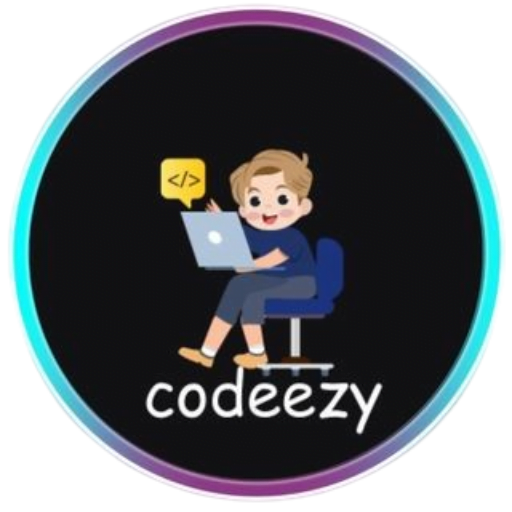HTML Tutorial
- HTML HOME
- HTML Introduction
- HTML Editors
- HTML Basics
- HTML Comments
- HTML Elements
- HTML Attributes
- HTML Headings
- HTML Paragraphs
- HTML Styles
- HTML Text Formatting
- HTML Quotations
- HTML Colors
- HTML Links
- HTML Images
- HTML Favicons: How to Add and Optimize for All Browsers
- HTML Page Title: How to Optimize Titles for SEO Success
- HTML Tables: Create & Optimize for Better Web Design | Codeezy
- HTML Lists: Types, Examples & SEO Tips for Better Structure
- HTML Block and Inline Elements
- HTML Iframes
- HTML File Paths
- HTML Layout
- HTML Computer Code Elements
- HTML Semantics
- HTML5 Semantics
- HTML Entities
- HTML Symbols
- HTML Emojis
- HTML Charsets
HTML Link Colors, Link Buttons, and HTML Link Tags: A Comprehensive Guide
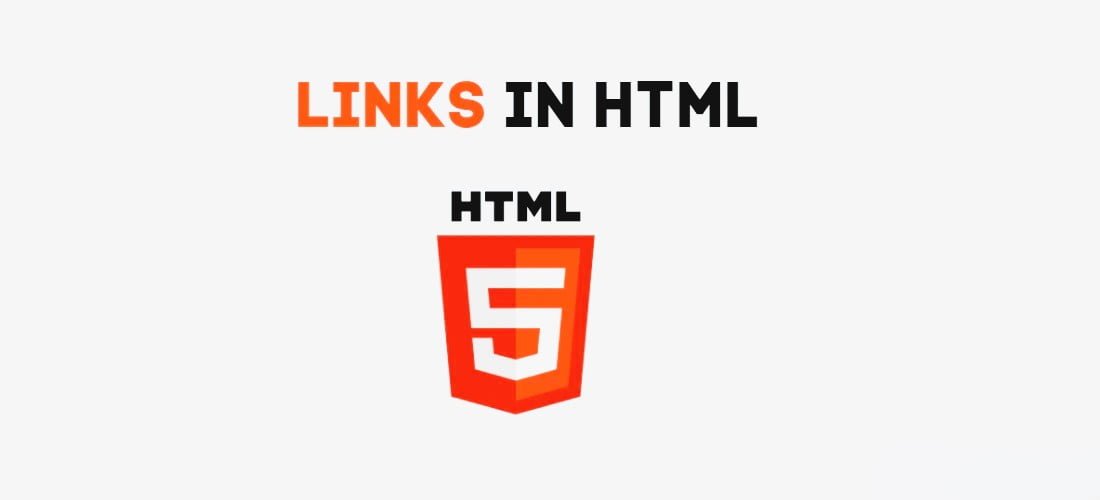
HTML links, or hyperlinks, are fundamental to web navigation, connecting different pages, sections, or resources within a website. One of the most impactful yet often overlooked aspects of these links is their color. HTML link colors, along with link buttons and link tags, play a crucial role in user experience, guiding visitors intuitively through your content and enhancing the visual appeal of your website. In this guide, we’ll dive into everything you need to know about HTML link colors, link buttons, and link tags—from basic concepts to advanced customization techniques.
The Basics of HTML Link Colors
By default, web browsers display links in specific colors to indicate their state:
- Unvisited Links: Blue and underlined, signaling to the user that they have not yet clicked on the link.
- Visited Links: Purple and underlined, showing that the user has previously clicked the link.
- Active Links: Red and underlined, representing a link that is currently being clicked.
While these default settings work well, customizing link colors can significantly enhance your website’s aesthetics and usability.
How to Customize Link Colors Using CSS
Customizing the color of HTML links is straightforward using CSS. The color property in CSS can be used to change the appearance of links based on their state: unvisited, visited, hover, and active.
Here’s a basic example:
<!DOCTYPE html>
<html lang="en">
<head>
<meta charset="UTF-8">
<meta name="viewport" content="width=device-width, initial-scale=1.0">
<style>
a:link {
color: #1a73e8; /* Blue for unvisited links */
}
a:visited {
color: #6a0dad; /* Purple for visited links */
}
a:hover {
color: #ff6347; /* Tomato red when the link is hovered over */
}
a:active {
color: #e60000; /* Bright red when the link is being clicked */
}
</style>
<title>Custom Link Colors</title>
</head>
<body>
<p>Check out these resources:</p>
<a href="https://www.example.com">Example Website</a><br>
<a href="https://www.anotherexample.com">Another Example</a>
</body>
</html>
In this example:
- Unvisited Links are styled in a bright blue (
#1a73e8). - Visited Links are displayed in a purple (
#6a0dad). - Hover State changes the link color to tomato red (
#ff6347), enhancing interactivity. - Active Links are marked with a bright red (
#e60000) to indicate when the user is actively clicking.
Advanced Techniques for HTML Link Colors
Customizing link colors doesn’t have to be limited to just changing their appearance. You can incorporate more advanced techniques for a polished, interactive experience:
1. Gradients and Text Shadows: Add depth and dimension to your links by applying gradients or text shadows.
a:hover {
color: #fff;
background: linear-gradient(90deg, #ff6347, #1a73e8);
text-shadow: 1px 1px 2px rgba(0, 0, 0, 0.3);
}
2. Transition Effects: Smooth transitions between link states can make your website feel more responsive and modern.
a {
transition: color 0.3s ease-in-out, background-color 0.3s ease-in-out;
}
3. Using Pseudo-Elements: Create custom effects like underlines that appear on hover using the ::before or ::after pseudo-elements.
a::after {
content: '';
display: block;
width: 0;
height: 2px;
background: #1a73e8;
transition: width 0.3s;
}
a:hover::after {
width: 100%;
}
Adding Link Buttons
Link buttons are a powerful way to create call-to-action elements on your web pages. They look like buttons but function as links, combining the aesthetic appeal of buttons with the navigational utility of links.
Here’s how you can create a basic link button using HTML and CSS:
<!DOCTYPE html>
<html lang="en">
<head>
<meta charset="UTF-8">
<meta name="viewport" content="width=device-width, initial-scale=1.0">
<style>
.link-button {
display: inline-block;
padding: 10px 20px;
font-size: 16px;
color: white;
background-color: #1a73e8;
text-align: center;
text-decoration: none;
border-radius: 5px;
transition: background-color 0.3s ease;
}
.link-button:hover {
background-color: #005cbf;
}
</style>
<title>Link Button Example</title>
</head>
<body>
<a href="https://www.example.com" class="link-button">Click Me!</a>
</body>
</html>
In this example:
- Link Button: The
.link-buttonclass styles the link to appear as a button with padding, background color, and rounded corners. - Hover Effect: On hover, the background color changes to a darker shade (
#005cbf), providing visual feedback.
Link buttons are ideal for important actions like “Sign Up,” “Learn More,” or “Buy Now,” where you want the user to take a specific action.
Understanding HTML Link Tags
HTML link tags are essential for creating hyperlinks that connect web pages, resources, or documents. The most common link tag is the <a> tag, which stands for “anchor.” This tag defines a hyperlink and can be used with various attributes to specify its behavior.
Here’s a breakdown of the primary attributes of the <a> tag:
href: Specifies the URL of the page the link goes to. If thehrefattribute is not present, the<a>tag will not be a hyperlink.
<a href="https://www.example.com">Visit Example</a>
target: Specifies where to open the linked document. The most common values are:_blank: Opens the linked document in a new tab or window._self: Opens the linked document in the same window or tab (default)._parent: Opens the linked document in the parent frame._top: Opens the linked document in the full body of the window.
<a href="https://www.example.com" target="_blank">Open in New Tab</a>
title: Provides additional information about the link, typically displayed as a tooltip when the user hovers over the link.
<a href="https://www.example.com" title="Go to Example Website">Visit Example</a>
rel: Specifies the relationship between the current document and the linked document. Common values include:nofollow: Tells search engines not to follow the link.noopener: Prevents the new page from being able to access thewindow.openerproperty.noreferrer: Prevents the browser from sending the HTTP referrer header when navigating to the link.
<a href="https://www.example.com" target="_blank" rel="noopener noreferrer">Secure Link</a>
Best Practices for Using HTML Link Colors, Link Buttons, and Link Tags
- Consistency: Maintain consistent styling for links and buttons across your site to avoid confusing users.
- Contrast: Ensure there is enough contrast between link/button colors and the background to maintain readability.
- Accessibility: Consider color blindness and other visual impairments; avoid using color alone to convey information.
- Testing: Test your links and buttons across different devices and browsers to ensure a uniform experience.
Conclusion
Mastering HTML link colors, link buttons, and link tags is more than just a matter of aesthetics; it’s about creating a seamless, user-friendly experience. By thoughtfully customizing these elements and incorporating advanced CSS techniques, you can make your website not only look good but also perform better in guiding users to their desired destinations. Remember, in web design, even small details like link colors and buttons can make a big difference.
Thank You for Visiting Codeezy.org!
We’re thrilled to have you as part of our coding community. Your engagement and support inspire us to continue providing high-quality resources and tools to enhance your web development journey. Whether you’re a beginner or an experienced coder, we hope you found valuable insights and tools here at Codeezy.
Stay connected for more tips, tutorials, and updates to help you code with ease. Thank you for choosing Codeezy.org—your growth as a developer is our motivation!
Happy coding!