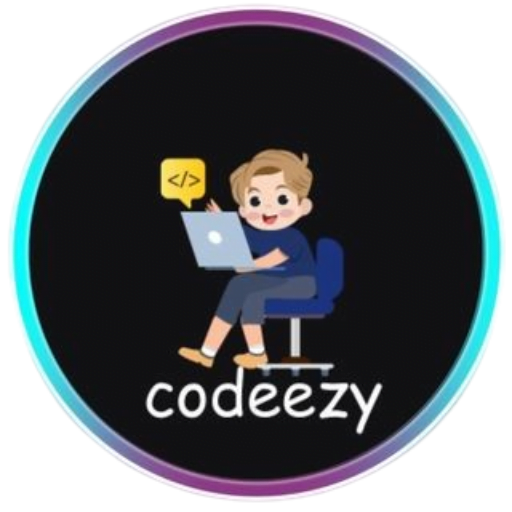HTML Tutorial
- HTML HOME
- HTML Introduction
- HTML Editors
- HTML Basics
- HTML Comments
- HTML Elements
- HTML Attributes
- HTML Headings
- HTML Paragraphs
- HTML Styles
- HTML Text Formatting
- HTML Quotations
- HTML Colors
- HTML Links
- HTML Images
- HTML Favicons: How to Add and Optimize for All Browsers
- HTML Page Title: How to Optimize Titles for SEO Success
- HTML Tables: Create & Optimize for Better Web Design | Codeezy
- HTML Lists: Types, Examples & SEO Tips for Better Structure
- HTML Block and Inline Elements
- HTML Iframes
- HTML File Paths
- HTML Layout
- HTML Computer Code Elements
- HTML Semantics
- HTML5 Semantics
- HTML Entities
- HTML Symbols
- HTML Emojis
- HTML Charsets
HTML Favicons: How to Create and Implement Website Icons
![]()
Favicons are small but powerful icons that represent your website across web browsers. Whether displayed in the browser’s tab, bookmark bar, or even as a mobile app icon, favicons help establish your site’s identity and improve user experience. In this guide, we’ll cover everything you need to know about favicons, including how to create, implement, and optimize them for various devices.
What is a Favicon?
A favicon, short for “favorite icon,” is a small image that represents a website. It’s typically displayed:
- In the browser tab: Next to the page title.
- In bookmark lists: Helps users identify your site quickly.
- In browser address bars: Displayed in older browsers.
- On mobile home screens: When users save your site as an app shortcut.
Favicons are commonly used in various sizes, depending on the device or platform. They are defined using the <link> tag in the HTML document’s <head> section.
Why Favicons Matter
Favicons are more than just a visual identifier; they are part of your website’s branding and user interface. A well-designed favicon can:
- Enhance brand recognition: Making your site easily identifiable among multiple open tabs or bookmarks.
- Improve usability: Providing a visual cue for users, especially when bookmarking or pinning your website.
- Boost professional appearance: A polished favicon can make your site look more professional and trustworthy.
List of Common Favicon Sizes
Different devices and platforms require favicons of various sizes. Here’s a list of the most common favicon sizes and their use cases:
| Name | Size | Description |
|---|---|---|
favicon-32.png | 32×32 | Standard size for most desktop browsers. |
favicon-57.png | 57×57 | Standard size for iOS home screen icons. |
favicon-76.png | 76×76 | iPad home screen icon. |
favicon-96.png | 96×96 | Google TV icon. |
favicon-120.png | 120×120 | iPhone retina touch icon. |
favicon-128.png | 128×128 | Chrome Web Store icon and small Windows 8 Start screen icon. |
favicon-144.png | 144×144 | Internet Explorer 10 Metro tile for pinned sites. |
favicon-152.png | 152×152 | iPad touch icon. |
favicon-167.png | 167×167 | iPad Retina touch icon (for iOS 10+). |
favicon-180.png | 180×180 | iPhone 6 Plus icon. |
favicon-192.png | 192×192 | Google Developer Web App Manifest recommendation. |
favicon-195.png | 195×195 | Opera Speed Dial icon (no longer supported in Opera 15+). |
favicon-196.png | 196×196 | Chrome for Android home screen icon. |
favicon-228.png | 228×228 | Opera Coast icon. |
Steps to Create a Favicon
Creating a favicon involves a few simple steps:
Design a small square image: Start with a size like 16×16 pixels or 32×32 pixels, and save it in a web-compatible format such as PNG, GIF, or ICO.
Save the image: Name it appropriately, like “favicon.png” or “favicon.ico.”
Upload the favicon to your server: Place it in your website’s root directory or a designated folder.
Add the favicon to your HTML: Insert the following code in the
<head>section of your HTML document:
<link rel="icon" type="image/png" href="path-to-favicon.png">
Example: Adding a Favicon to Your Website
Here’s a basic example of how to implement a favicon in your HTML file:
<!DOCTYPE html>
<html>
<head>
<meta charset="utf-8">
<title>My Website with Favicon</title>
<!-- Link to the favicon -->
<link rel="icon" href="favicon.ico" type="image/x-icon">
</head>
<body>
<h1>Welcome to My Website</h1>
<p>This page has a custom favicon displayed in the browser tab.</p>
</body>
</html>
Favicon File Formats
Favicons can be created in various file formats. Here are the most commonly used:
- ICO: The most widely supported format across browsers, especially for older versions.
- PNG: A popular format for favicons, especially due to its lossless compression and transparency support.
- SVG: Scalable Vector Graphics, ideal for high-resolution displays, although not all browsers fully support it as a favicon.
- GIF: Allows for animation, but it’s not widely used due to lack of support in some browsers.
Optimizing Your Favicon
To ensure your favicon is effective across all devices and browsers, consider the following tips:
Use multiple sizes: Include multiple favicon sizes in your HTML to ensure it looks good on all devices. Example:
<link rel="icon" href="favicon-32x32.png" sizes="32x32" type="image/png">
<link rel="icon" href="favicon-192x192.png" sizes="192x192" type="image/png">
Compress your favicon: Use online tools to compress the favicon file without losing quality, ensuring faster loading times.
Test across browsers: Ensure your favicon displays correctly in all major browsers, including mobile ones.
Security Considerations
While favicons are generally harmless, they can be used in phishing attacks. Some attackers may replace a site’s favicon with a familiar padlock icon to falsely indicate a secure connection. Modern browsers address this by displaying favicons in tabs rather than the address bar, and showing the actual security status next to the URL.
HTML Favicon – FAQs
What is a favicon?
A favicon is a small icon representing a website, typically displayed in browser tabs, bookmarks, and address bars.
How do I add a favicon to an HTML document?
Use the <link> tag inside the <head> section of your HTML document.
What file formats are commonly used for favicons?
Common formats include .ico, .png, .svg, and .gif.
Where should I place the favicon file?
The favicon file is usually placed in the root directory of your website but can be located elsewhere as long as the path in the <link> tag is correct.
Can I use a PNG file as a favicon?
Yes, use the <link> tag with the type attribute set to image/png
Conclusion
Implementing a favicon is a small but essential part of creating a professional, recognizable, and user-friendly website. By following the steps outlined above, you can ensure your favicon enhances your site’s identity and improves the user experience across all devices and browsers.
Thank You for Visiting Codeezy.org!
We’re thrilled to have you as part of our coding community. Your engagement and support inspire us to continue providing high-quality resources and tools to enhance your web development journey. Whether you’re a beginner or an experienced coder, we hope you found valuable insights and tools here at Codeezy.
Stay connected for more tips, tutorials, and updates to help you code with ease. Thank you for choosing Codeezy.org—your growth as a developer is our motivation!
Happy coding!