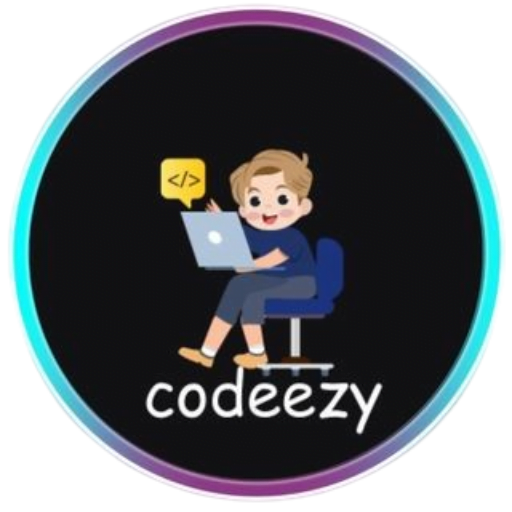HTML Tutorial
- HTML HOME
- HTML Introduction
- HTML Editors
- HTML Basics
- HTML Comments
- HTML Elements
- HTML Attributes
- HTML Headings
- HTML Paragraphs
- HTML Styles
- HTML Text Formatting
- HTML Quotations
- HTML Colors
- HTML Links
- HTML Images
- HTML Favicons: How to Add and Optimize for All Browsers
- HTML Page Title: How to Optimize Titles for SEO Success
- HTML Tables: Create & Optimize for Better Web Design | Codeezy
- HTML Lists: Types, Examples & SEO Tips for Better Structure
- HTML Block and Inline Elements
- HTML Iframes
- HTML File Paths
- HTML Layout
- HTML Computer Code Elements
- HTML Semantics
- HTML5 Semantics
- HTML Entities
- HTML Symbols
- HTML Emojis
- HTML Charsets
HTML Block and Inline Elements
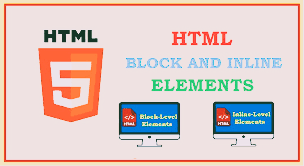
Understanding the difference between block and inline elements is essential for effective web design. These two categories define how HTML elements are rendered in the browser, influencing the layout and structure of your content.
Block Elements
Block elements are the building blocks of web page structure. They always start on a new line and stretch to occupy the full width of their container, regardless of the content inside. This behavior makes block elements ideal for creating sections, headings, and other major content areas.
Common Block Elements:
<div>: A generic container for grouping and styling content.<p>: Defines a paragraph of text.<h1> - <h6>: Header tags for different levels of headings.<ul>,<ol>,<li>: List tags for creating unordered and ordered lists.<section>,<article>,<header>,<footer>: Semantic elements for structuring web pages.
Example: Structuring a webpage with block elements.
<!DOCTYPE html>
<html lang="en">
<head>
<meta charset="UTF-8">
<meta name="viewport" content="width=device-width, initial-scale=1.0">
<title>Block Elements Example</title>
</head>
<body>
<div style="border: 1px solid #ccc; padding: 20px;">
<h1>Welcome to Codeezy</h1>
<p>Block elements help organize content on your web pages. They define large areas of your layout, making it easy to separate content into meaningful sections.</p>
<ul>
<li>Home</li>
<li>About Us</li>
<li>Services</li>
<li>Contact</li>
</ul>
</div>
</body>
</html>
Output: This example illustrates the use of block elements to structure a simple webpage, with a heading, paragraph, and list.
Inline Elements
Inline elements are used to format or style specific parts of content without disrupting the flow of text. Unlike block elements, inline elements do not start on a new line and only take up as much width as necessary.
Common Inline Elements:
<span>: A generic inline container, often used for styling text.<a>: Defines a hyperlink.<strong>,<em>: For bold and italic text, respectively.<img>: Embeds an image within text.
Example: Using inline elements to style text within a block element.
<!DOCTYPE html>
<html lang="en">
<head>
<meta charset="UTF-8">
<meta name="viewport" content="width=device-width, initial-scale=1.0">
<title>Inline Elements Example</title>
<style>
.highlight {
color: #007BFF;
font-weight: bold;
}
</style>
</head>
<body>
<p>At <strong>Codeezy</strong>, we offer tutorials on <span class="highlight">HTML</span>, <span class="highlight">CSS</span>, and <span class="highlight">JavaScript</span>. Visit our <a href="https://www.codeezy.com">website</a> for more information.</p>
</body>
</html>
Output: This example demonstrates how inline elements are used within a paragraph to style specific text portions and add a hyperlink.
Combining Block and Inline Elements
To create a visually appealing and functional webpage, you often combine block and inline elements. Block elements provide the structure, while inline elements allow for detailed styling and interactivity.
Example: A combination of block and inline elements for a well-structured webpage.
<!DOCTYPE html>
<html lang="en">
<head>
<meta charset="UTF-8">
<meta name="viewport" content="width=device-width, initial-scale=1.0">
<title>Combining Block and Inline Elements</title>
</head>
<body>
<div style="border: 1px solid #ccc; padding: 20px;">
<h1>Welcome to <span style="color: #007BFF;">Codeezy</span></h1>
<p>Explore our tutorials on <em>HTML</em>, <strong>CSS</strong>, and <span style="color: #28A745;">JavaScript</span>.</p>
<a href="https://www.codeezy.com" style="background-color: #007BFF; color: white; padding: 10px; text-decoration: none;">Start Learning</a>
</div>
</body>
</html>
Output: This example showcases how block elements (<div>, <h1>, <p>) and inline elements (<span>, <em>, <strong>, <a>) work together to create a structured and styled web page.
Block-Level Elements: Detailed Overview
Block-level elements occupy the full horizontal space of their parent container, starting on a new line by default. They are used to define large sections of content, such as paragraphs, headings, and divisions.
Supported Block-Level Tags:
<address>,<blockquote>,<dd>,<div>,<dl>,<dt>,<form>,<header>,<footer>,<nav>,<section>,<article>,<aside>,<main>,<hr>,<li>,<ol>,<ul>,<pre>,<table>,<video>, etc.
Example: Implementing a block-level element with the <div> tag.
<!DOCTYPE html>
<html lang="en">
<head>
<meta charset="UTF-8">
<meta name="viewport" content="width=device-width, initial-scale=1.0">
<title>Block-level Element Example</title>
</head>
<body>
<div>
<h1>Welcome to Codeezy</h1>
<h3>Your portal for learning web development.</h3>
<p>Join our community and enhance your coding skills with comprehensive tutorials.</p>
</div>
</body>
</html>
Output: This code snippet shows how the <div> tag is used to group content, creating a clear and organized structure on the web page.
Inline Elements: Detailed Overview
Inline elements only occupy the space bounded by the tags defining the HTML element, without breaking the flow of content. They are typically used within block elements to format text or add interactivity.
Supported Inline Tags:
<a>,<abbr>,<acronym>,<b>,<cite>,<code>,<em>,<i>,<img>,<span>,<strong>,<sub>,<sup>,<input>,<label>,<textarea>,<select>,<script>, etc.
Example: Implementing an inline element with the <span> tag.
<!DOCTYPE html>
<html lang="en">
<head>
<meta charset="UTF-8">
<meta name="viewport" content="width=device-width, initial-scale=1.0">
<title>Inline Element Example</title>
<style>
body {
text-align: center;
}
h1 {
color: green;
}
span {
color: blue;
font-weight: bold;
}
</style>
</head>
<body>
<h1>Welcome to <span>Codeezy</span></h1>
<p>Learn <span>HTML</span>, <span>CSS</span>, and <span>JavaScript</span> with our tutorials.</p>
</body>
</html>
Output: This example demonstrates how the <span> tag is used to style specific parts of text within a block element, without disrupting the content flow.
FAQs
What is a block-level element? Block-level elements are HTML elements that start on a new line and occupy the full width of their parent container. Examples include <div>, <p>, and <h1>.
What is an inline element? Inline elements are HTML elements that do not start on a new line and only take up as much width as necessary. Examples include <span>, <a>, and <img>.
Can block-level elements contain inline elements? Yes, block-level elements can contain inline elements. For example, you can have a <div> element that contains <span> or <a> elements.
Can inline elements contain block-level elements? No, inline elements cannot contain block-level elements. Block-level elements should wrap inline content instead.
What is the difference between inline and inline-block? Inline elements do not accept width or height properties, while inline-block elements do. Inline-block elements flow with text but can have width and height set, making them more flexible.
Thank You for Visiting Codeezy.org!
We’re thrilled to have you as part of our coding community. Your engagement and support inspire us to continue providing high-quality resources and tools to enhance your web development journey. Whether you’re a beginner or an experienced coder, we hope you found valuable insights and tools here at Codeezy.
Stay connected for more tips, tutorials, and updates to help you code with ease. Thank you for choosing Codeezy.org—your growth as a developer is our motivation!
Happy coding!