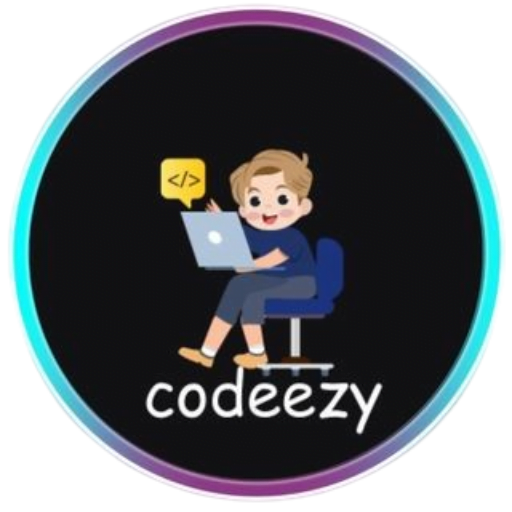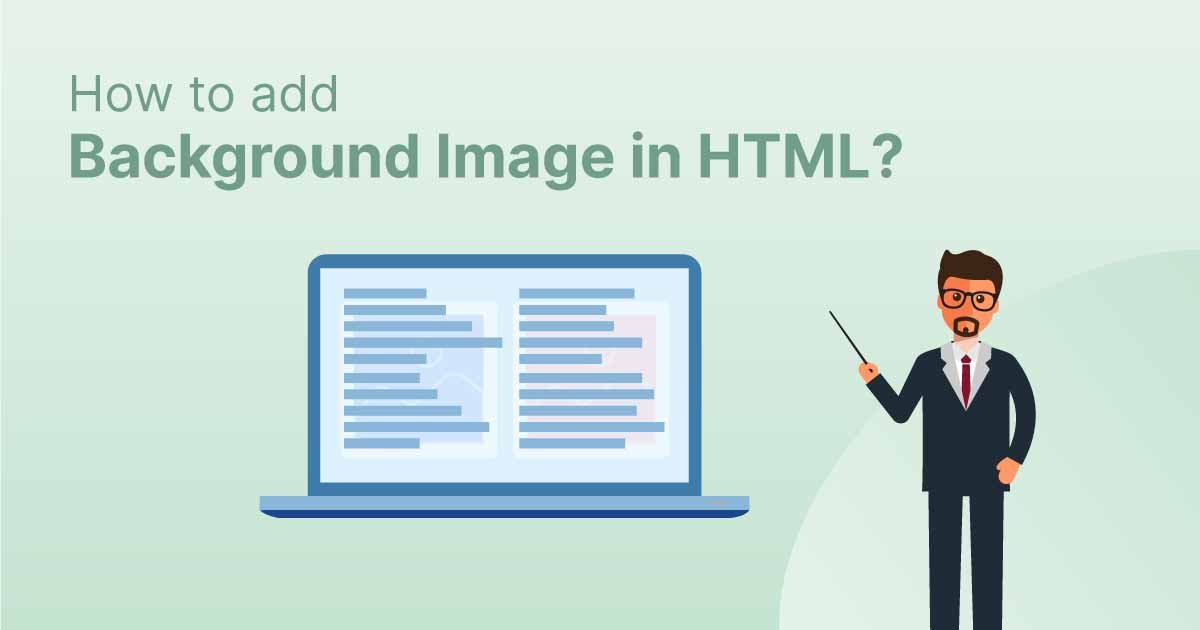HTML Tutorial
- HTML HOME
- HTML Introduction
- HTML Editors
- HTML Basics
- HTML Comments
- HTML Elements
- HTML Attributes
- HTML Headings
- HTML Paragraphs
- HTML Styles
- HTML Text Formatting
- HTML Quotations
- HTML Colors
- HTML Links
- HTML Images
- HTML Favicons: How to Add and Optimize for All Browsers
- HTML Page Title: How to Optimize Titles for SEO Success
- HTML Tables: Create & Optimize for Better Web Design | Codeezy
- HTML Lists: Types, Examples & SEO Tips for Better Structure
- HTML Block and Inline Elements
- HTML Iframes
- HTML File Paths
- HTML Layout
- HTML Computer Code Elements
- HTML Semantics
- HTML5 Semantics
- HTML Entities
- HTML Symbols
- HTML Emojis
- HTML Charsets
HTML Background Images
Adding background images to your web pages can significantly enhance the visual appeal and user experience of your website. In this post, we’ll explore how to effectively use HTML and CSS to set background images, covering essential properties, best practices, and optimization techniques.
What is a Background Image?
A background image in HTML is a visual element that you can set behind the content of an element. Unlike an image embedded within the content, a background image is applied to the element itself, such as a <div>, <body>, or any other container.
How to Add a Background Image in HTML
While HTML does not have a dedicated tag for background images, CSS provides the background-image property, which you can apply directly within your HTML files using inline styles, or preferably, in an external CSS stylesheet.
Basic Syntax
Here’s the basic syntax for adding a background image using CSS:
selector {
background-image: url('image-path.jpg');
}
Applying Background Images
Example 1: Setting a Background Image for the Entire Page
To apply a background image to the entire web page, you target the <body> element:
<!DOCTYPE html>
<html lang="en">
<head>
<meta charset="UTF-8">
<meta name="viewport" content="width=device-width, initial-scale=1.0">
<title>Background Image Example</title>
<style>
body {
background-image: url('background.jpg');
background-size: cover;
background-repeat: no-repeat;
background-position: center;
}
</style>
</head>
<body>
<h1>Welcome to My Website</h1>
<p>This page has a beautiful background image!</p>
</body>
</html>
Example 2: Setting a Background Image for a Section
If you want to set a background image for a specific section of your web page, you can target that element, such as a <div>:
<div style="background-image: url('section-bg.jpg'); background-size: cover; background-repeat: no-repeat;">
<h2>Our Services</h2>
<p>We offer a range of services to meet your needs.</p>
</div>
Background Image Properties
CSS provides several properties to control the appearance and behavior of background images:
background-size:Defines the size of the background image. Values can becover,contain, or specific dimensions like100px 100px.background-repeat:Specifies if/how the background image will repeat. Values includeno-repeat,repeat,repeat-x, andrepeat-y.background-position:Determines the starting position of the background image. Common values aretop,bottom,center,left, andright.background-attachment:Specifies whether the background image scrolls with the page or is fixed in place. Values arescrollandfixed.background-color:Sets a fallback color that will display if the background image fails to load.
Best Practices for Using Background Images
1. Optimize Image File Size
Large image files can slow down your website, affecting both user experience and SEO. Use tools like Photoshop or online image compressors to reduce file sizes without sacrificing quality.
2. Use Responsive Images
Ensure your background images look good on all screen sizes by using media queries or the background-size: cover; property to make images responsive.
3. Provide Alternative Colors
Always set a fallback background color using background-color in case the image fails to load. This ensures your design remains visually appealing.
4. Consider Accessibility
If the content is primarily visual, ensure the design doesn’t negatively impact accessibility. Text should remain readable, and images should not be distracting or overwhelming.
5. Test on Multiple Devices
Background images may render differently on various devices and browsers. Test your design across multiple platforms to ensure a consistent experience.
SEO Considerations
While background images don’t directly contribute to SEO, their impact on page load time, user experience, and accessibility can influence search engine rankings. Here’s how to optimize for SEO:
Reduce Load Time: Optimize background images to minimize load time.
Alt Text: Since background images don’t use
altattributes, ensure any critical content is presented in an accessible format, such as a regular image tag with appropriate alt text.Mobile Optimization: Use responsive design techniques to ensure background images are mobile-friendly.
Conclusion
Background images can transform the aesthetic of a webpage, making it more engaging and visually appealing. By following best practices and optimizing your images, you can create stunning web designs that are both beautiful and efficient.
Thank You for Visiting Codeezy.org!
We’re thrilled to have you as part of our coding community. Your engagement and support inspire us to continue providing high-quality resources and tools to enhance your web development journey. Whether you’re a beginner or an experienced coder, we hope you found valuable insights and tools here at Codeezy.
Stay connected for more tips, tutorials, and updates to help you code with ease. Thank you for choosing Codeezy.org—your growth as a developer is our motivation!
Happy coding!