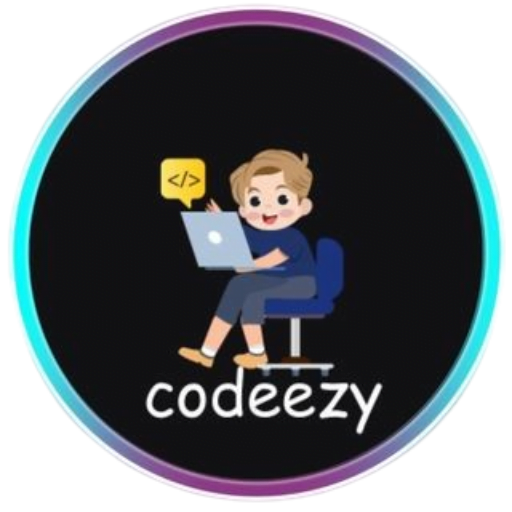HTML Tutorial
- HTML HOME
- HTML Introduction
- HTML Editors
- HTML Basics
- HTML Comments
- HTML Elements
- HTML Attributes
- HTML Headings
- HTML Paragraphs
- HTML Styles
- HTML Text Formatting
- HTML Quotations
- HTML Colors
- HTML Links
- HTML Images
- HTML Favicons: How to Add and Optimize for All Browsers
- HTML Page Title: How to Optimize Titles for SEO Success
- HTML Tables: Create & Optimize for Better Web Design | Codeezy
- HTML Lists: Types, Examples & SEO Tips for Better Structure
- HTML Block and Inline Elements
- HTML Iframes
- HTML File Paths
- HTML Layout
- HTML Computer Code Elements
- HTML Semantics
- HTML5 Semantics
- HTML Entities
- HTML Symbols
- HTML Emojis
- HTML Charsets
HTML Editors
What is an HTML Editor?
An HTML editor is a tool designed to streamline the process of writing and managing HTML code. Unlike simple text editors, HTML editors come equipped with features tailored to web development, including syntax highlighting, autocompletion, and live previews. These tools help you write cleaner, error-free code and see the results of your work instantly.
Why Opt for a Specialized HTML Editor?
Here’s why using a dedicated HTML editor can make a big difference in your development process:
- Syntax Highlighting: Differentiates HTML tags, attributes, and values with color, making the code easier to read and understand.
- Autocompletion: Suggests and completes HTML tags and attributes as you type, reducing errors and speeding up the coding process.
- Code Validation: Flags errors and missing tags, helping to ensure your HTML is correct and well-formed.
- Live Preview: Shows real-time updates of your code in a browser-like view, allowing you to see changes instantly without switching contexts.
- Customizability: Offers a range of settings and extensions to tailor the editor to your coding style and needs.
Top Free HTML Editors: A Closer Look
Explore these top free HTML editors, each offering unique features designed to enhance your development experience:
1. Notepad: The Simple and Reliable Option
Notepad is the quintessential text editor bundled with Windows. Though basic, its simplicity makes it a reliable choice for straightforward HTML editing.
Key Features:
- Simplicity: Perfect for quick edits and minimalistic projects.
- No Distractions: Provides a clean, no-frills interface.
How to Use Notepad:
- Open Notepad: Locate it in the Windows Start menu.
- Create a New File: Navigate to
File->Newor pressCtrl+N. - Write Your HTML Code: Enter your code directly.
- Save the File: Use
File->Save As, name it with a.htmlextension, and choose your desired location. - View in Browser: Open the file in a web browser to preview your work.
2. Brackets: Modern and Dynamic
Brackets is an open-source editor designed for web development, offering a modern interface with features like live preview and inline editing.
Key Features:
- Live Preview: Reflects code changes in real-time.
- Inline Editors: Allows for editing of CSS and JavaScript within the same file.
3. Sublime Text: Fast and Versatile
Sublime Text is known for its exceptional speed and versatility. It supports multiple languages and offers a range of features to boost coding efficiency.
Key Features:
- Performance: Handles large projects and files smoothly.
- Extensibility: Customize with packages and themes to fit your development needs.
4. Atom: Customizable and Collaborative
Atom, developed by GitHub, offers extensive customization options and features for collaborative coding, making it ideal for teams and individual developers alike.
Key Features:
- Highly Customizable: Adjust the editor’s look and functionality to suit your preferences.
- Git Integration: Built-in version control for seamless project management.
5. Visual Studio Code: Feature-Rich and Widely Used
Visual Studio Code (VS Code) stands out for its comprehensive feature set and extensive extension library, making it a popular choice among developers.
Getting Started with VS Code:
- Install the Live Server Extension: Go to the Extensions view, search for “Live Server”, and install it.
- Create and Save a File: Start a new file, save it with a
.htmlextension, and use the “Go Live” button to preview your changes.
Conclusion
The right HTML editor can transform your web development experience, enhancing both your productivity and the quality of your code. From simple editors like Notepad to feature-rich tools like Visual Studio Code, each of the editors listed here offers unique benefits tailored to different needs and preferences. Experiment with these options to find the one that best aligns with your workflow and coding style.
Frequently Asked Questions
1. What is an HTML editor?
An HTML editor is a specialized tool for creating and managing HTML code, equipped with features that improve coding efficiency and accuracy.
2. What types of HTML editors are available?
HTML editors fall into two main categories: text-based editors and WYSIWYG (What You See Is What You Get) editors.
3. What are some popular free HTML editors?
Notable free HTML editors include Notepad, Brackets, Sublime Text, Atom, and Visual Studio Code, each offering distinct features to cater to various development needs.
Explore these editors to find the one that enhances your development workflow and suits your project requirements!
Thank You for Visiting Codeezy.org!
We’re thrilled to have you as part of our coding community. Your engagement and support inspire us to continue providing high-quality resources and tools to enhance your web development journey. Whether you’re a beginner or an experienced coder, we hope you found valuable insights and tools here at Codeezy.
Stay connected for more tips, tutorials, and updates to help you code with ease. Thank you for choosing Codeezy.org—your growth as a developer is our motivation!
Happy coding!