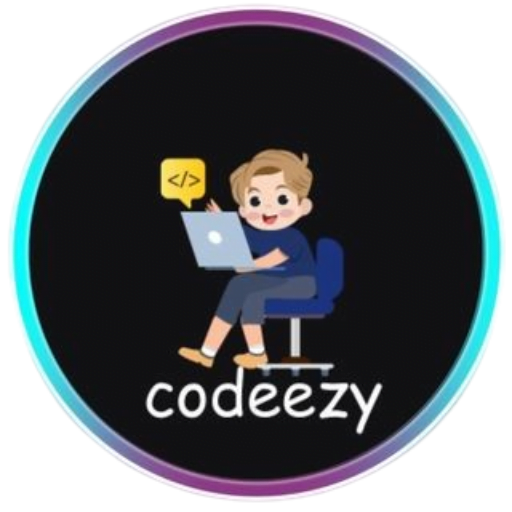HTML Tutorial
- HTML HOME
- HTML Introduction
- HTML Editors
- HTML Basics
- HTML Comments
- HTML Elements
- HTML Attributes
- HTML Headings
- HTML Paragraphs
- HTML Styles
- HTML Text Formatting
- HTML Quotations
- HTML Colors
- HTML Links
- HTML Images
- HTML Favicons: How to Add and Optimize for All Browsers
- HTML Page Title: How to Optimize Titles for SEO Success
- HTML Tables: Create & Optimize for Better Web Design | Codeezy
- HTML Lists: Types, Examples & SEO Tips for Better Structure
- HTML Block and Inline Elements
- HTML Iframes
- HTML File Paths
- HTML Layout
- HTML Computer Code Elements
- HTML Semantics
- HTML5 Semantics
- HTML Entities
- HTML Symbols
- HTML Emojis
- HTML Charsets
HTML File Paths
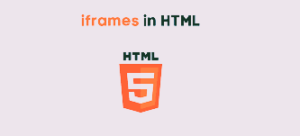
In web development, managing file paths correctly is crucial for linking files like images, stylesheets, scripts, and other resources within your HTML documents. File paths tell the browser where to find these files, and understanding the difference between absolute, relative, and root-relative paths is essential for any developer.
What is a File Path in HTML?
A file path specifies the location of a file within your project. It is used in HTML to link external resources such as images, stylesheets, scripts, and more.
Types of HTML File Paths
Absolute File Paths
- An absolute file path provides the full URL to the file. This method is often used when linking to external resources or files hosted on a different domain.
- Example:
<img decoding="async" src="https://www.codeezy.com/images/logo.png" alt="Codeezy Logo">
Explanation: Here, the src attribute of the <img> tag uses an absolute path, pointing to the full URL where the image is hosted.
Relative File Paths
- A relative file path points to a file based on the current page’s location. This method is preferred when files are within the same project directory.
- Example:
<link rel="stylesheet" href="styles/main.css">
Explanation: In this example, the href attribute of the <link> tag uses a relative path to link to a CSS file in the “styles” folder located in the same directory as the HTML file.
Root-Relative File Paths
- Root-relative paths start from the root directory of your website. This is useful for projects with a consistent directory structure across multiple pages.
- Example:
<script src="/js/app.js"></script>
Explanation: The path starts with a /, which indicates that the browser should start looking from the root directory of the project.
Path Navigation Symbols
.(dot): Refers to the current directory...(double dot): Moves up one directory level.Example:
<img decoding="async" src="../images/photo.jpg" alt="Photo">
Explanation: The .. symbol tells the browser to move up one directory level before looking for the “images” folder.
Examples Tailored for Codeezy
Example 1: Linking a Stylesheet Using a Relative Path
<!DOCTYPE html>
<html lang="en">
<head>
<meta charset="UTF-8">
<meta name="viewport" content="width=device-width, initial-scale=1.0">
<title>Codeezy Tutorial</title>
<link rel="stylesheet" href="css/styles.css">
</head>
<body>
<h1>Welcome to Codeezy</h1>
</body>
</html>
Example 2: Embedding an Image with an Absolute Path
<!DOCTYPE html>
<html lang="en">
<head>
<meta charset="UTF-8">
<meta name="viewport" content="width=device-width, initial-scale=1.0">
<title>Codeezy Image Example</title>
</head>
<body>
<img decoding="async" src="https://www.codeezy.com/assets/images/logo.png" alt="Codeezy Logo">
</body>
</html>
Example 3: Using Root-Relative Path to Link a Script
<!DOCTYPE html>
<html lang="en">
<head>
<meta charset="UTF-8">
<meta name="viewport" content="width=device-width, initial-scale=1.0">
<title>Codeezy Script Example</title>
</head>
<body>
<script src="/js/app.js"></script>
</body>
</html>
Best Practices for Using File Paths
- Use Relative Paths: When linking resources within the same project, use relative paths to ensure the links remain valid if the project is moved or shared.
- Maintain Consistent Directory Structure: Organize your files in a structured manner, keeping related files in their respective directories, such as
/cssfor stylesheets,/jsfor scripts, and/imagesfor images. - Test Paths Thoroughly: Ensure all paths work correctly in different environments, such as local development and production servers.
Conclusion
Understanding and correctly implementing HTML file paths is fundamental in web development. Whether you’re linking a stylesheet, an image, or a script, using the appropriate file path type ensures that your resources are correctly loaded, contributing to a seamless user experience.
Thank You for Visiting Codeezy.org!
We’re thrilled to have you as part of our coding community. Your engagement and support inspire us to continue providing high-quality resources and tools to enhance your web development journey. Whether you’re a beginner or an experienced coder, we hope you found valuable insights and tools here at Codeezy.
Stay connected for more tips, tutorials, and updates to help you code with ease. Thank you for choosing Codeezy.org—your growth as a developer is our motivation!
Happy coding!