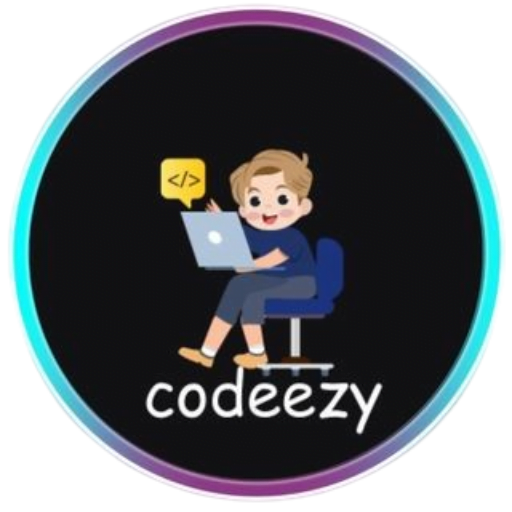HTML Tutorial
- HTML HOME
- HTML Introduction
- HTML Editors
- HTML Basics
- HTML Comments
- HTML Elements
- HTML Attributes
- HTML Headings
- HTML Paragraphs
- HTML Styles
- HTML Text Formatting
- HTML Quotations
- HTML Colors
- HTML Links
- HTML Images
- HTML Favicons: How to Add and Optimize for All Browsers
- HTML Page Title: How to Optimize Titles for SEO Success
- HTML Tables: Create & Optimize for Better Web Design | Codeezy
- HTML Lists: Types, Examples & SEO Tips for Better Structure
- HTML Block and Inline Elements
- HTML Iframes
- HTML File Paths
- HTML Layout
- HTML Computer Code Elements
- HTML Semantics
- HTML5 Semantics
- HTML Entities
- HTML Symbols
- HTML Emojis
- HTML Charsets
HTML Links: The Complete Guide to Hyperlinks
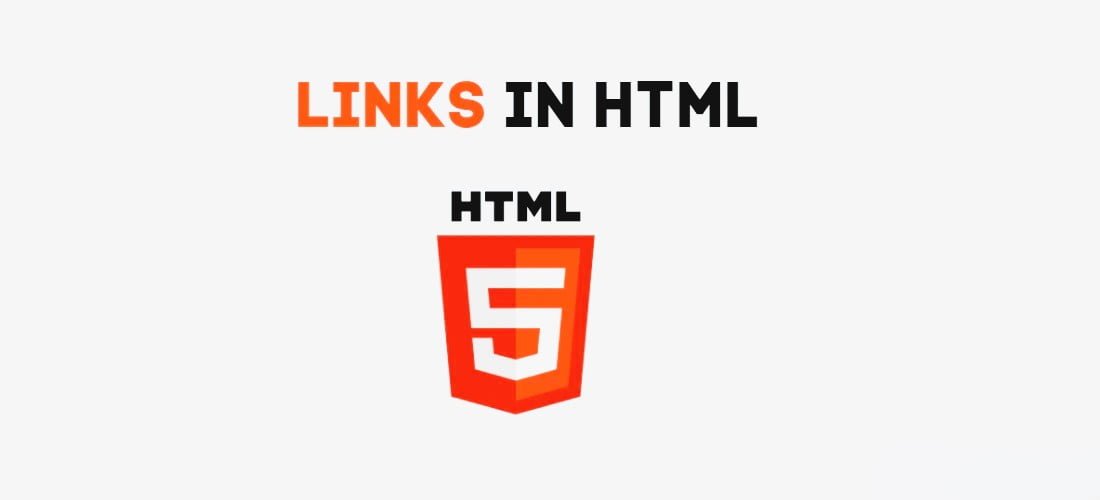
HTML links, or hyperlinks, are essential elements that connect web pages and resources, allowing seamless navigation across the web. These links are created using the <a> tag with the href attribute, enabling users to move from one page or resource to another with a simple click. Links can be text, images, or other HTML elements, greatly enhancing the interactivity and navigability of web pages.
Note: A hyperlink can be represented by any HTML element, not just text. For instance, images, buttons, or even icons can serve as hyperlinks, offering more engaging ways to direct users.
Default Link Styles in Browsers
By default, browsers display links with specific styles that indicate their state:
- Unvisited Link: Underlined and blue.
- Visited Link: Underlined and purple.
- Active Link: Underlined and red.
These default styles can be customized using CSS to better match the design of your website.
Basic Syntax of an HTML Link
The basic syntax for creating a hyperlink in HTML is as follows:
<a href="url">link text</a>
href: The URL or path to the resource the link points to.link text: The clickable text or element that users will interact with.
Using the Target Attribute
The target attribute specifies where to open the linked document. Here’s a breakdown of the most commonly used values:
| Attribute | Description |
|---|---|
_blank | Opens the linked document in a new window or tab. |
_self | Opens the linked document in the same frame or window as the link (default behavior). |
_parent | Opens the linked document in the parent frame. |
_top | Opens the linked document in the full body of the window, removing any frames. |
framename | Opens the linked document in a specified frame. The frame’s name is provided as the attribute. |
HTML Links Examples
Example 1: Basic Hyperlink
This example demonstrates a simple hyperlink that directs users to the Codeezy website:
<!DOCTYPE html>
<html>
<head>
<title>HTML Links</title>
</head>
<body>
<p>Click on the following link:</p>
<a href="https://codeezy.org">Codeezy</a>
</body>
</html>
Output: Users will see the link text “Codeezy,” which they can click to visit the Codeezy website.
Example 2: Using Target Attributes
This example illustrates how different target attributes affect link behavior:
<!DOCTYPE html>
<html>
<head>
<title>Target Attribute Example</title>
</head>
<body>
<h3>Various Options Available in the Target Attribute</h3>
<p>If you set the target attribute to "_blank", the link will open in a new browser window or tab.</p>
<a href="https://Codeezy.org" target="_blank">Codeezy</a>
<p>If you set the target attribute to "_self", the link will open in the same window or tab.</p>
<a href="https://Codeezy.org" target="_self">Codeezy</a>
<p>If you set the target attribute to "_top", the link will open in the full body of the window.</p>
<a href="https://Codeezy.org" target="_top">Codeezy</a>
<p>If you set the target attribute to "_parent", the link will open in the parent frame.</p>
<a href="https://Codeezy.org" target="_parent">Codeezy</a>
</body>
</html>
Output: Each link will open differently based on the specified target attribute, demonstrating how you can control link behavior to enhance user experience.
Advanced Link Techniques
Linking to an Email Address: You can create a link that opens the user’s default email client using the
mailto:scheme.
<a href="mailto:someone@example.com">Email Us</a>
- Creating Download Links: Use the
downloadattribute to offer files for download directly.
<a href="file.zip" download>Download File</a>
- Linking to Anchors: You can create internal links within the same page using anchor tags.
<a href="#section2">Go to Section 2</a>
<h2 id="section2">Section 2</h2>
Customizing Link Styles with CSS
Links can be customized using CSS to match your website’s design. Here are some examples:
/* Unvisited link */
a:link {
color: green;
text-decoration: none;
}
/* Visited link */
a:visited {
color: darkgreen;
}
/* Hover effect */
a:hover {
color: blue;
text-decoration: underline;
}
/* Active link */
a:active {
color: red;
}
These styles change the color and behavior of links when they are hovered over, clicked, or visited, allowing you to create a more engaging and visually appealing experience for users.
Supported Browsers
HTML links and their attributes are widely supported across all major browsers, including:
FAQs about HTML Links
Q1: What is an HTML hyperlink?
An HTML hyperlink is a connection between web pages, files, or other resources, created using the <a> tag.
Q2: How do you create a basic hyperlink in HTML?
You create a hyperlink using the <a> tag with the href attribute. Example: <a href="https://example.com">Visit Example</a>
Q3: How do you open a link in a new tab or window?
To open a link in a new tab or window, add the target="_blank" attribute. Example: <a href="https://example.com" target="_blank">Visit Example</a>
Q4: How do you add a link to an email address?
Use the mailto: scheme in the href attribute. Example: <a href="mailto:someone@example.com">Email Us</a>
Q5: Can hyperlinks be styled with CSS?
Yes, hyperlinks can be styled using CSS, with various pseudo-classes like :link, :visited, :hover, and :active. Example:
Thank You for Visiting Codeezy.org!
We’re thrilled to have you as part of our coding community. Your engagement and support inspire us to continue providing high-quality resources and tools to enhance your web development journey. Whether you’re a beginner or an experienced coder, we hope you found valuable insights and tools here at Codeezy.
Stay connected for more tips, tutorials, and updates to help you code with ease. Thank you for choosing Codeezy.org—your growth as a developer is our motivation!
Happy coding!