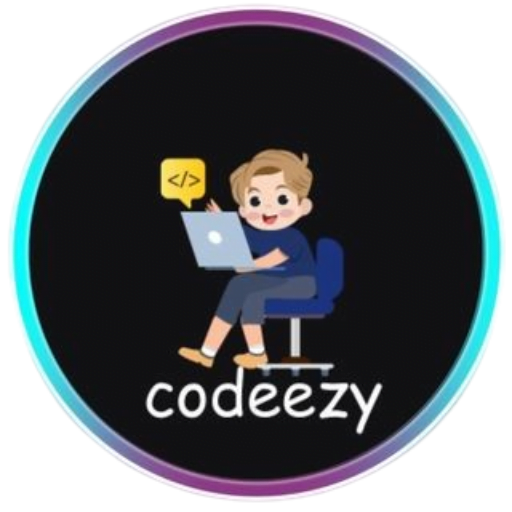HTML Tutorial
- HTML HOME
- HTML Introduction
- HTML Editors
- HTML Basics
- HTML Comments
- HTML Elements
- HTML Attributes
- HTML Headings
- HTML Paragraphs
- HTML Styles
- HTML Text Formatting
- HTML Quotations
- HTML Colors
- HTML Links
- HTML Images
- HTML Favicons: How to Add and Optimize for All Browsers
- HTML Page Title: How to Optimize Titles for SEO Success
- HTML Tables: Create & Optimize for Better Web Design | Codeezy
- HTML Lists: Types, Examples & SEO Tips for Better Structure
- HTML Block and Inline Elements
- HTML Iframes
- HTML File Paths
- HTML Layout
- HTML Computer Code Elements
- HTML Semantics
- HTML5 Semantics
- HTML Entities
- HTML Symbols
- HTML Emojis
- HTML Charsets
HTML Tables: The Ultimate Guide
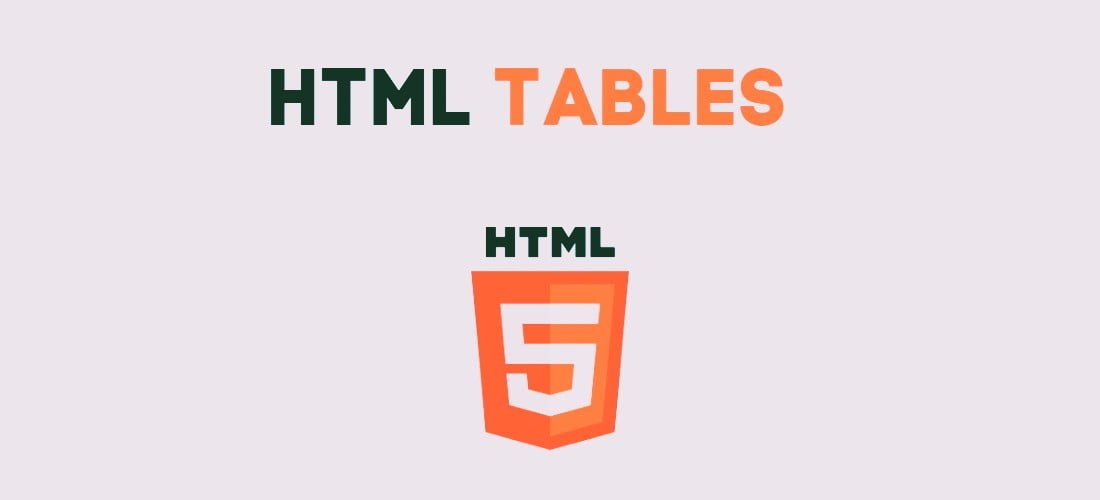
HTML tables are a powerful tool for organizing and displaying data on web pages. Whether you’re presenting text, numerical data, or complex information, understanding the full potential of HTML tables can elevate your web development skills. This guide goes beyond the basics to help you master the use of HTML tables effectively.
Table of Contents
- What are HTML Tables?
- HTML Table Code Example
- Essential Tags for HTML Tables
- Styling HTML Tables
- Advanced HTML Table Techniques
- HTML Tables Best Practices
- Browser Support for HTML Tables
- FAQs About HTML Tables
What are HTML Tables?
An HTML table is a structured format for displaying data in rows and columns. It’s particularly useful for presenting information where data points need to be easily compared or cross-referenced. Tables are widely used in web development to display tabular data, create forms, and even design layouts in older HTML structures.
HTML Table Code Example
Here’s a basic example of an HTML table:
<!DOCTYPE html>
<html>
<head>
<style>
table, th, td {
border: 1px solid black;
}
</style>
</head>
<body>
<table>
<tr>
<th>Firstname</th>
<th>Lastname</th>
<th>Age</th>
</tr>
<tr>
<td>Rahul</td>
<td>Sharma</td>
<td>20</td>
</tr>
<tr>
<td>Aman</td>
<td>Kumar</td>
<td>22</td>
</tr>
<tr>
<td>Suresh</td>
<td>Soni</td>
<td>25</td>
</tr>
</table>
</body>
</html>
Output:
This example creates a simple table with three columns: First Name, Last Name, and Age.
Essential Tags for HTML Tables
HTML tables are structured using specific tags that define their rows, columns, and cells. Here’s a breakdown of the key tags:
| Tag | Description |
|---|---|
<table> | Defines the table structure. |
<tr> | Represents a table row. |
<th> | Denotes a header cell, typically bold and centered by default. |
<td> | Defines a standard data cell within the table. |
<caption> | Adds a title or caption to the table. |
<thead> | Groups header content in a table. |
<tbody> | Groups the body content (main data) of the table. |
<tfoot> | Groups footer content, often containing summaries or totals. |
<col> | Specifies column properties. |
<colgroup> | Groups multiple columns for collective formatting or attributes. |
Styling HTML Tables
While HTML tables can be functional out of the box, CSS allows you to customize and style them for better aesthetics and usability.
Adding Borders
Borders define the edges of table cells. Without them, the table cells appear as plain text. You can add borders using the CSS border property.
table, th, td {
border: 1px solid black;
}
Example:
<!DOCTYPE html>
<html>
<head>
<style>
table, th, td {
border: 1px solid black;
}
</style>
</head>
<body>
<table>
<tr>
<th>Firstname</th>
<th>Lastname</th>
<th>Age</th>
</tr>
<tr>
<td>Rahul</td>
<td>Sharma</td>
<td>20</td>
</tr>
<tr>
<td>Aman</td>
<td>Kumar</td>
<td>22</td>
</tr>
<tr>
<td>Suresh</td>
<td>Soni</td>
<td>25</td>
</tr>
</table>
</body>
</html>
Collapsing Borders
To merge adjacent cell borders into a single border, use the border-collapse property.
table {
border-collapse: collapse;
}
This creates a cleaner and more unified appearance for the table.
Adding Cell Padding
Cell padding controls the space between the cell content and its border, making the content more readable.
th, td {
padding: 10px;
}
Example:
<!DOCTYPE html>
<html>
<head>
<style>
table, th, td {
border: 1px solid black;
border-collapse: collapse;
}
th, td {
padding: 10px;
}
</style>
</head>
<body>
<table>
<tr>
<th>Firstname</th>
<th>Lastname</th>
<th>Age</th>
</tr>
<tr>
<td>Rahul</td>
<td>Sharma</td>
<td>20</td>
</tr>
<tr>
<td>Aman</td>
<td>Kumar</td>
<td>22</td>
</tr>
<tr>
<td>Suresh</td>
<td>Soni</td>
<td>25</td>
</tr>
</table>
</body>
</html>
Output:
The table cells now have extra padding, making the content more readable.
Adding Left Align Headings in an HTML Table
By default, table headings are bold and centered. You can left-align them using the text-align property.
Syntax:
th {
text-align: left;
}
Example:
<!DOCTYPE html>
<html>
<head>
<style>
table, th, td {
border: 1px solid black;
border-collapse: collapse;
}
th, td {
padding: 20px;
}
th {
text-align: left;
}
</style>
</head>
<body>
<table>
<tr>
<th>Firstname</th>
<th>Lastname</th>
<th>Age</th>
</tr>
<tr>
<td>Rahul</td>
<td>Sharma</td>
<td>20</td>
</tr>
<tr>
<td>Aman</td>
<td>Kumar</td>
<td>22</td>
</tr>
<tr>
<td>Suresh</td>
<td>Soni</td>
<td>25</td>
</tr>
</table>
</body>
</html>
Output:
The table headings are now aligned to the left, improving readability.
Adding Border Spacing in an HTML Table
Border spacing determines the space between the borders of adjacent cells. The border-spacing property in CSS handles this.
Syntax:
table {
border-spacing: 5px;
}
Example:
<!DOCTYPE html>
<html>
<head>
<style>
table, th, td {
border: 1px solid black;
}
table {
border-spacing: 5px;
}
</style>
</head>
<body>
<table>
<tr>
<th>Firstname</th>
<th>Lastname</th>
<th>Age</th>
</tr>
<tr>
<td>Rahul</td>
<td>Sharma</td>
<td>20</td>
</tr>
<tr>
<td>Aman</td>
<td>Kumar</td>
<td>22</td>
</tr>
<tr>
<td>Suresh</td>
<td>Soni</td>
<td>25</td>
</tr>
</table>
</body>
</html>
Spanning Cells Across Columns and Rows
To create complex layouts, you can make a cell span across multiple columns or rows using colspan and rowspan.
<td colspan="2">This cell spans two columns</td>
<td rowspan="2">This cell spans two rows</td>
Adding a Table Caption
Captions provide a title for your table, offering context to the data presented.
<table>
<caption>Employee Details</caption>
</table>
Setting a Background Color
A background color can enhance the visual appeal of your table, especially when used to differentiate rows or headers.
table {
background-color: #f2f2f2;
}
Advanced HTML Table Techniques
Creating Nested Tables
Nesting tables involves placing one table inside another, which can be useful for displaying hierarchical data. However, use this technique sparingly, as it can complicate your HTML structure.
Example:
<!DOCTYPE html>
<html>
<body>
<table border="1">
<tr>
<td>Main Table Cell</td>
<td>
<table border="1">
<tr>
<td>Nested Table Cell</td>
</tr>
</table>
</td>
</tr>
</table>
</body>
</html>
Output:
This example shows a simple nested table within a main table.
HTML Tables Best Practices
- Use Tables for Tabular Data Only: Avoid using tables for layout purposes; CSS grid and flexbox are better suited for that.
- Keep Tables Accessible: Use
<caption>,<thead>, and<tfoot>tags to enhance accessibility for screen readers. - Optimize for Mobile: Ensure tables are responsive by using CSS media queries to adjust layout on smaller screens.
- Minimize Nesting: While nesting is sometimes necessary, excessive nesting can lead to a convoluted codebase and make maintenance difficult.
- Use Semantic Markup: Utilize the appropriate tags like
<thead>,<tbody>, and<tfoot>to structure your table meaningfully.
Browser Support for HTML Tables
HTML tables are well-supported across all modern browsers, including:
Ensure that your CSS styles are cross-browser compatible for the best user experience.
FAQs About HTML Tables
How do I create a table in HTML?
Use the <table> tag, along with <tr> (table row) and <td> (table data) tags, to structure your data.
What are HTML tables used for?
HTML tables are ideal for organizing and displaying tabular data such as financial reports, schedules, and product lists.
Thank You for Visiting Codeezy.org!
We’re thrilled to have you as part of our coding community. Your engagement and support inspire us to continue providing high-quality resources and tools to enhance your web development journey. Whether you’re a beginner or an experienced coder, we hope you found valuable insights and tools here at Codeezy.
Stay connected for more tips, tutorials, and updates to help you code with ease. Thank you for choosing Codeezy.org—your growth as a developer is our motivation!
Happy coding!